What if you can’t import a file
Please note that now you can use our SVG generator to create a static SVG file from scratch and animate it right away so it’s not necessary to use a third-party vector graphics editor anymore.
If you need to import a file from an external source and you can't, this can happen for one of the reasons explained below:
1. If it’s not a static SVG file
Please note that SVGator does not support the upload of animated SVG files. If you upload one, the platform will process it, but only the first keyframe of the animation will be retained. Any animation data or animators included in the original file will not be imported.
2. If the code includes unrecognizable tags
In this case, you will see an ‘ e.getBBox is not a function’ error message. Please make sure that you’ve created your file according to our guidelines. We usually recommend Adobe Illustrator or Sketch.
3. If the SVG file is way too big to be imported
The maximum size that an imported SVG can have in SVGator is 7 mb. If your SVG exceeds this limit, try to remove some elements, or if you have images in the SVG, try to set them as external links. Additionally, there are online tools available that can help optimize media files by reducing their size without compromising quality. Using these tools may make your file more manageable for import.
More articles:
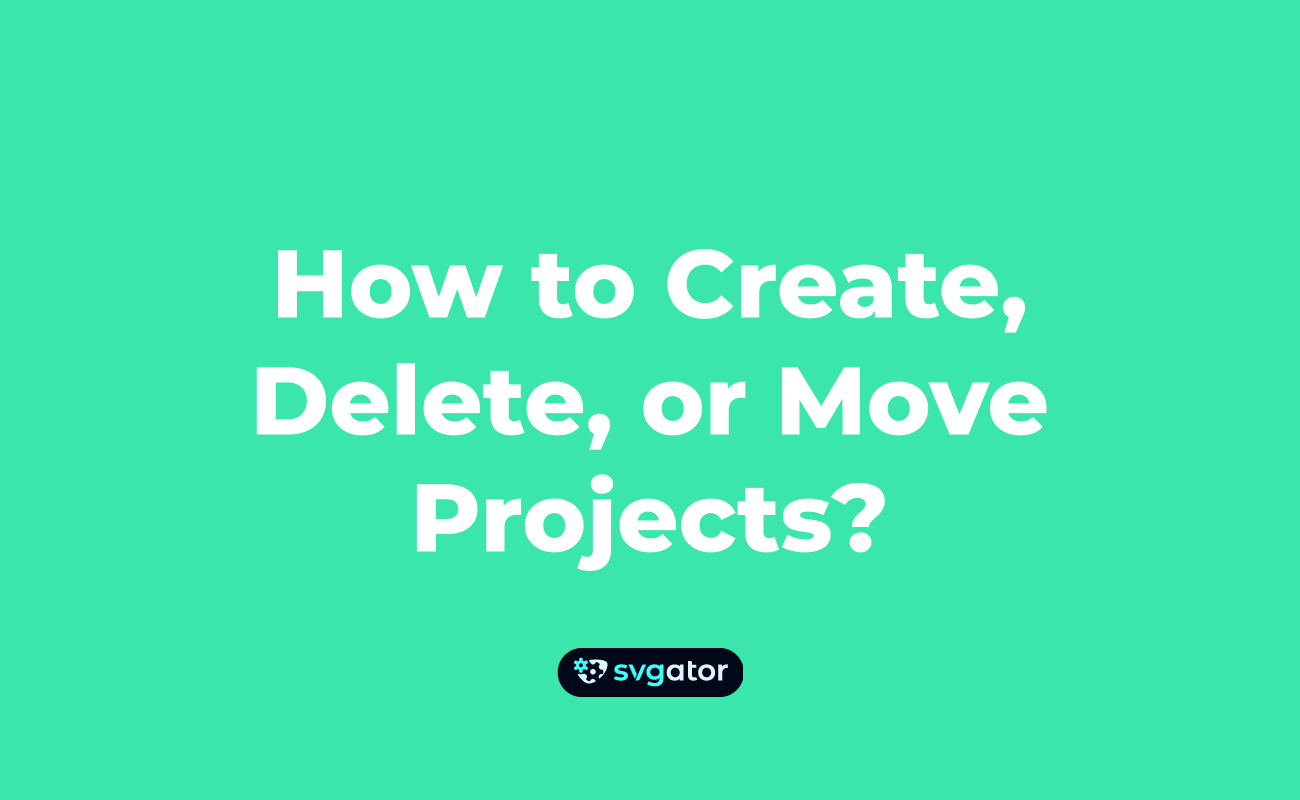

Still got questions? Send us an email to contact@svgator.com and we will get back to you as soon as we can.
