Preparing your file in Illustrator
Please note that with SVGator you can also create the SVG image from scratch and animate it right away so it’s not necessary to use a third-party vector graphics editor like Adobe Illustrator anymore.
But if you decide to create the SVG using Adobe Illustrator, the following steps will make it easier for you to use the static SVG file in SVGator after it was exported from Adobe Illustrator:
Please read them below:
• Rename your shapes, paths, and groups in the layer panel. Groups and masks that were not renamed will not be in the exported file and will not show up in SVGator.
• Delete unnecessary paths and groups. Having a clean and organized file will make it easier to identify the elements while you are working on your animation.

• In case your SVG also contains text, expand/convert it into shapes. Even though you can convert elements to paths in SVGator, you can't convert text to shapes or paths.

• Go to File -> Export -> Export as… and check “Use Artboards”. Then from the SVG options’ settings box select ‘Inline style’ from the styling drop-down and click ‘Ok’.
• Name your file and select ‘.svg’ format -> select download directory -> Export


More articles:
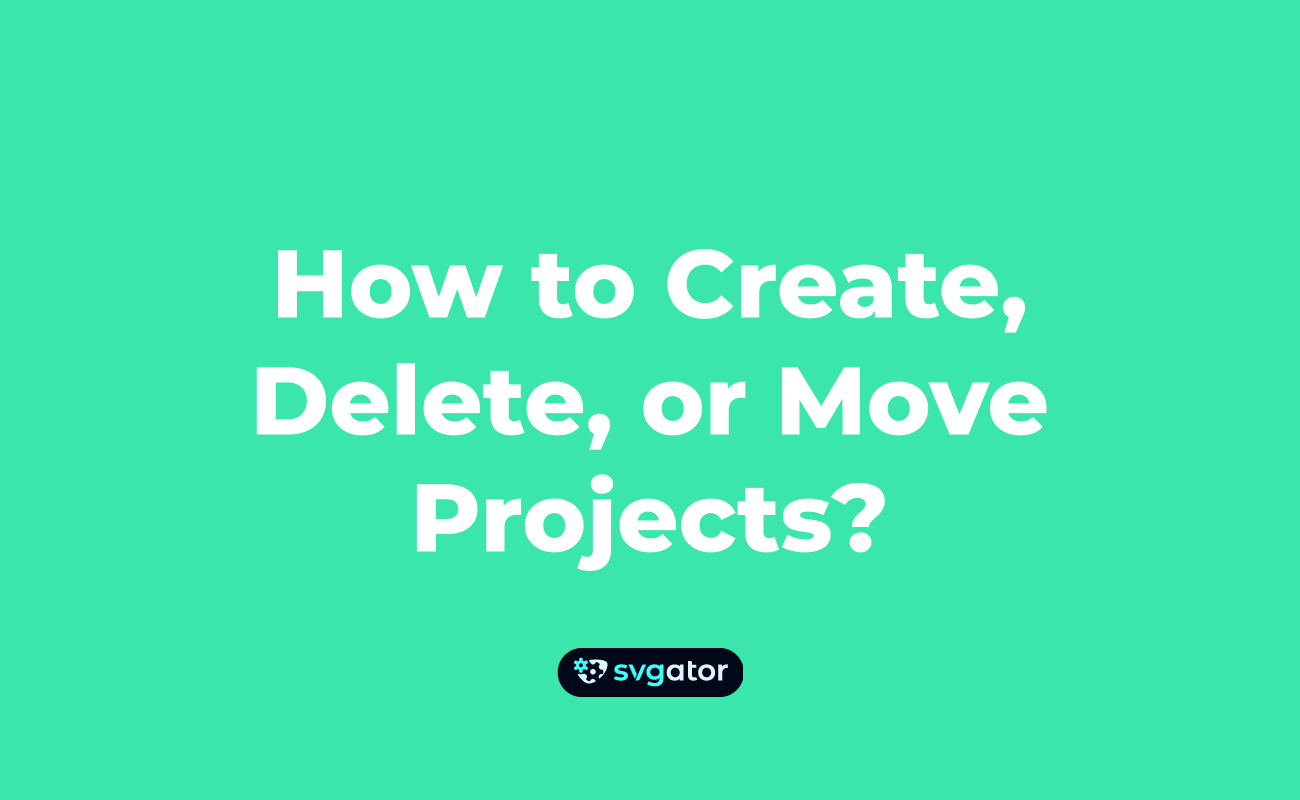
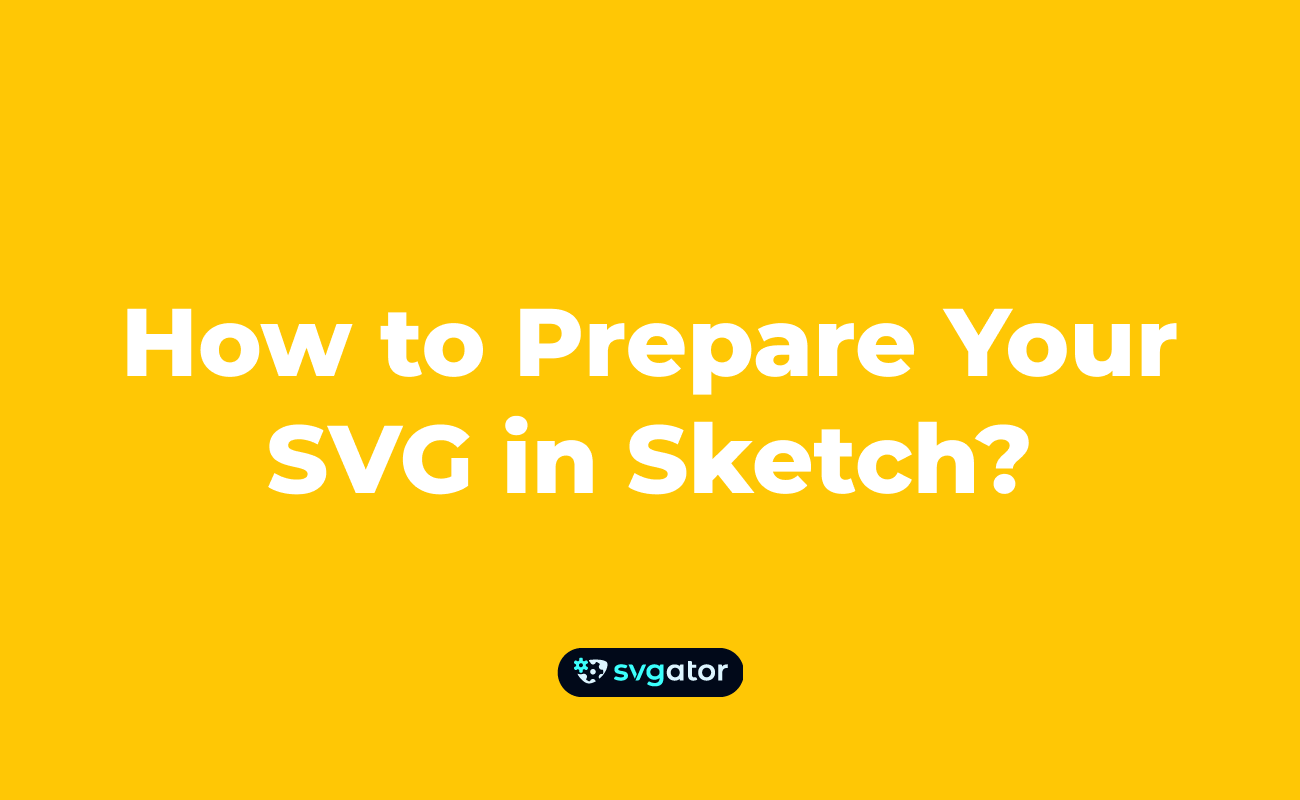
Still got questions? Send us an email to contact@svgator.com and we will get back to you as soon as we can.
