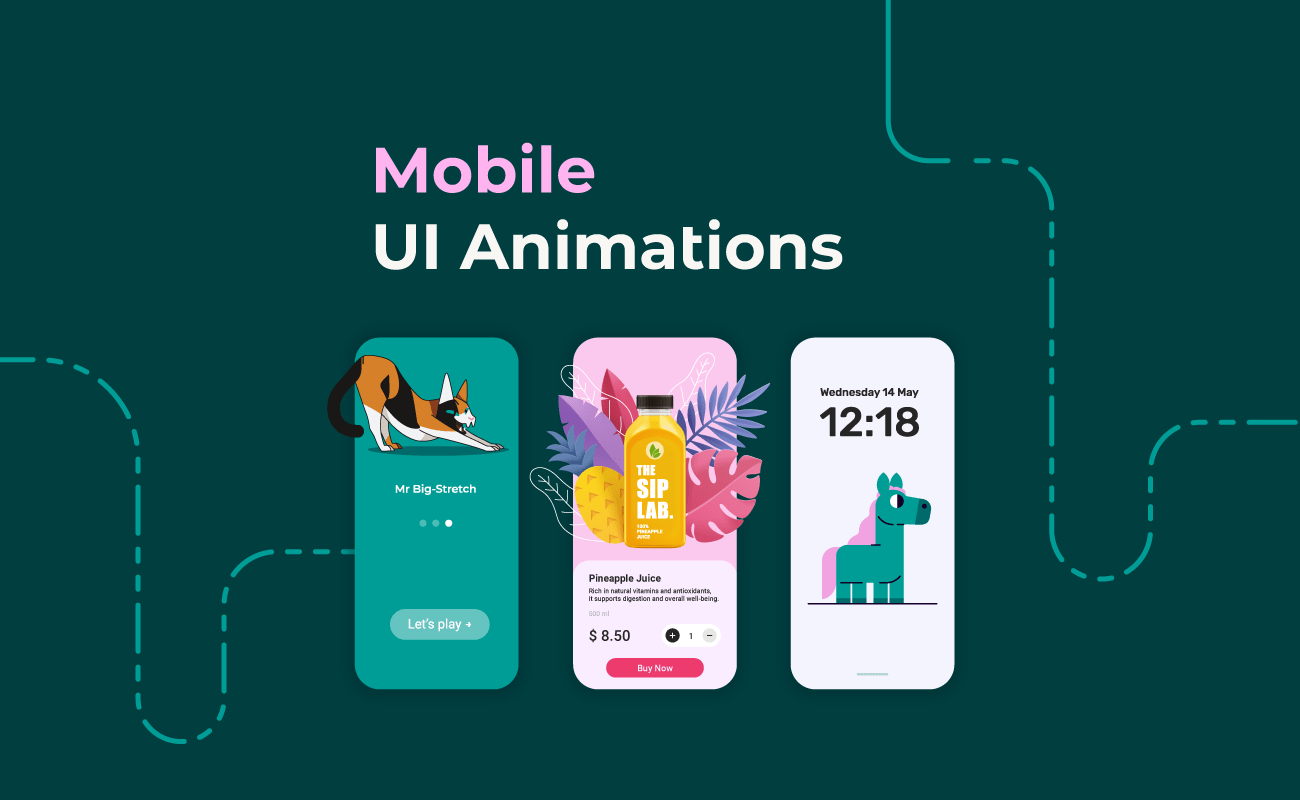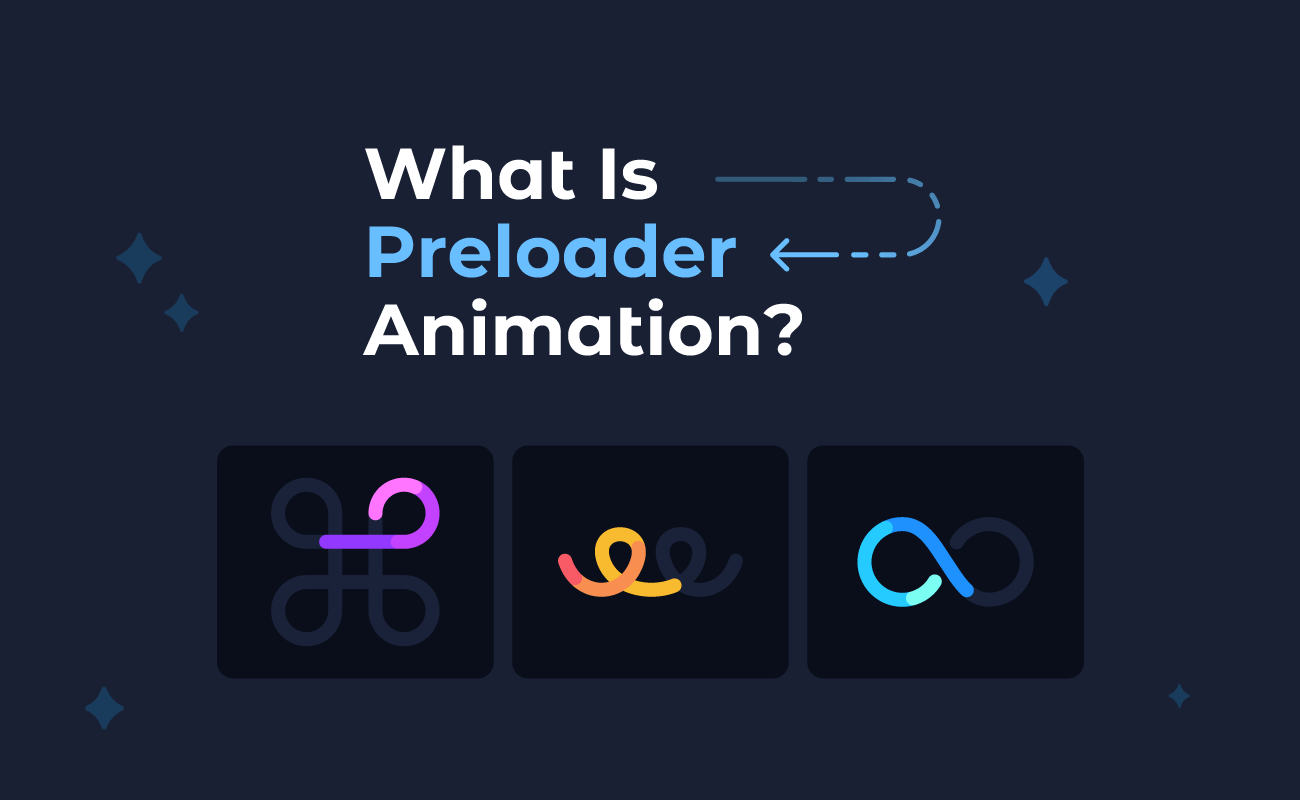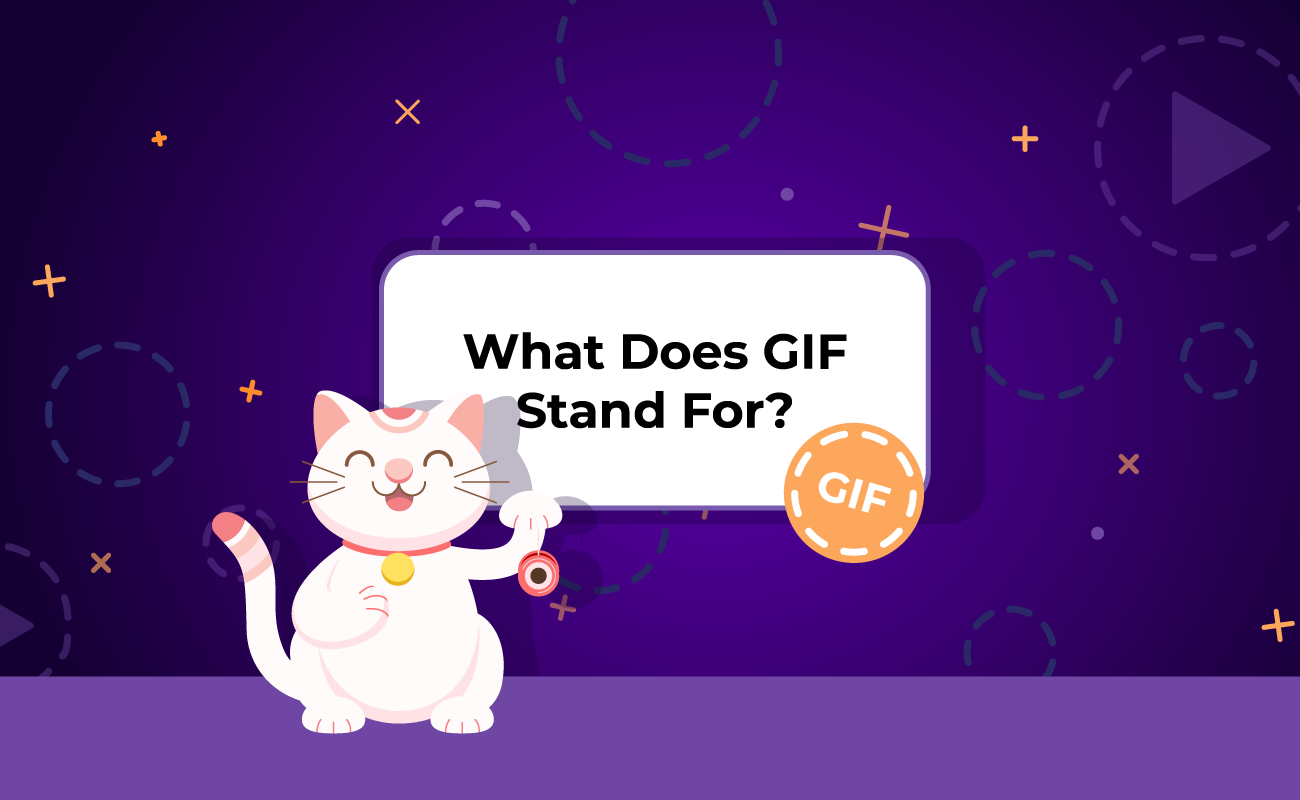In this article, we’ll break down what mobile UI animations are, explore their pros and cons, answer frequently asked questions, and show how to create them. This complete guide will help you decide when and how to use motion graphics to improve your app’s interface without overwhelming your users.
TABLE OF CONTENTS
What are mobile UI animations?
How are mobile UI animations used?
What is the difference between UI animation and UX animation?
What are the benefits of mobile UI animations?
What are the disadvantages of mobile UI animations?
What are the types of mobile UI animations?
When should you use mobile UI animations?
When not to use mobile UI animations?
How to create mobile UI animations in SVGator?
What are mobile UI animations?
Mobile UI animations are visual effects used in mobile app interfaces to enhance how elements appear, move, and respond on the screen. They help create a smoother, more engaging experience by showing users how the app reacts to their interactions.
In simple terms, mobile UI animations are motion-based design elements that bring parts of the interface to life. This could be a button that gently enlarges when tapped, a screen that slides in when navigating between pages, or an icon that rotates to indicate a loading process.
These animations do more than just improve the visual appeal of an app. They guide users through the interface, provide feedback, and help communicate changes or actions in a clear and natural way.
How are mobile UI animations used?
Mobile UI animation is used to enhance the flow and feel of an app by responding to user actions and guiding attention. These animations are often triggered by specific interactions such as tapping, swiping, or scrolling.
When a user performs an action, like tapping a menu icon, an animation might smoothly slide a panel into view. This visual response helps the user understand that the app has registered their input and is now displaying a different part of the interface. These kinds of animations are called transitions, and they are commonly used when navigating between screens or switching app states.
Animations can also be tied to smaller interactions. For example, a button might shrink slightly when pressed, or a notification might fade in and out at the top of the screen. These micro-interactions create a sense of responsiveness and make the app feel more intuitive.
In many cases, animations are used to maintain a natural sense of movement and hierarchy. Instead of elements suddenly appearing or disappearing, they ease in or out of the view, which feels smoother and more polished.
What is the difference between UI animation and UX animation?
UI animation and UX animation are closely related, but they focus on different aspects of the user experience.
UI animation refers to the visual movement of individual elements in the user interface. This includes things like button presses, icon transformations, loading spinners, and screen transitions. The goal of UI animation is to make the interface feel more responsive, attractive, and modern. It deals with how things look and move on the screen.
UX animation, on the other hand, is more about the overall experience of using the app. It helps guide users through tasks, clarify changes, and make the interaction more meaningful. For example, an animation that shows progress during a checkout process or highlights the next step in a form supports the user's journey. UX animation is less about decoration and more about function.
| Aspect | UI Animation | UX Animation |
| Focus | Visual behavior of individual interface elements | Overall user experience and interaction flow |
| Purpose | To enhance visual appeal and responsiveness | To support user understanding and guide actions |
| Examples | Button presses, icon animations, loading spinners | Progress indicators, form step transitions |
| Design Goal | Looks and feels polished | Feels intuitive and easy to follow |
| Role in the App | Visual feedback and motion for interface elements | Clarifies process, improves task completion |
What are the benefits of mobile UI animations?
Mobile UI animations can offer several valuable advantages when used thoughtfully in app design:
- Improved user feedbackAnimations show users that their actions have been registered. For example, a button might respond with a ripple effect, or a card may slide out when dismissed. This helps users understand what’s happening in real time.
- Increased user engagementA well-animated interface feels more interactive and enjoyable. Smooth transitions, animated icons, and small motion effects can make an app feel more polished and keep users coming back.
- Better perceived performanceAnimations can mask short delays by keeping users visually engaged. A loading animation or a smooth screen transition can make the app feel quicker and more responsive, even when some background processing is happening.
What are the disadvantages of mobile UI animations?
While mobile UI animations can enhance the user experience, they also come with some potential drawbacks that designers and developers should consider:
- Performance issuesPoorly optimized animations can slow down an app, especially on older devices. This can lead to lag, stuttering, or longer load times.
- DistractionsOverusing animations or making them too flashy can draw attention away from important content. If animations are constantly moving or unnecessary, they can become more of a distraction than a helpful design feature.
- Accessibility concernsSome users may find animations uncomfortable or even harmful, especially those with motion sensitivity or visual impairments. Without proper settings to reduce or disable motion, animations can create barriers instead of improving usability.
What are the types of mobile UI animations?
Mobile UI animations come in different forms, each designed to serve a specific purpose in the user experience. Some are subtle and barely noticeable, while others are more prominent and directly tied to app navigation or functionality.
Here are some of the most common types of mobile UI animations:
| Type | Description | Example |
| Microinteractions | Small animations that provide feedback or guide users during quick tasks | A heart icon that fills when you like a post |
| Transitions | Animations that occur when moving between screens or sections | A screen sliding in when opening a new page |
| Loading Animations | Visual cues shown while content is loading or processing | A spinning circle or pulsing dots while data is being fetched |
| Gestural Feedback | Animations that respond to gestures like swipes, pinches, or taps | A card that moves off-screen when swiped |
| State Changes | Animations that indicate a change in status or mode | A toggle switch sliding from "off" to "on" |
| Onboarding Animations | Used to guide new users through features or steps in the app | Animated walkthroughs when opening the app for the first time |
| Attention Grabbers | Animations that highlight or draw attention to an element | A button that briefly shakes to signal required action |
When should you use mobile UI animations?
Mobile UI animations work best when they support user actions and improve clarity. Here are some common use cases:
Onboarding
Introduce app features or guide new users through steps, making the experience engaging and easy to follow.
Icons
Animated icons enhance visual feedback and guide user attention. They can indicate ongoing processes, signal changes, or subtly highlight interactivity within the interface.
Toggles and buttons
Add subtle animations to switches or buttons to provide immediate feedback and show changes in state clearly.
Confetti button effect - Made by SVGator
Loading indicators
Use animations like spinners or progress bars to reassure users that the app is working and to reduce perceived wait times.



Error messages
Animate alerts or warnings to draw attention without being intrusive, such as shaking an input field after invalid entry.

Success state animation
Success state animations acknowledge completed actions and provide a sense of accomplishment. They reinforce positive outcomes and help create a more rewarding user experience.
Explainer animation
Add explainer animations to section off essential content into bite-sized pieces that are more digestible than blocks of text.
Logo and branding assets
Animations in logos and branding elements strengthen visual identity. They create a polished and cohesive look that sets the tone for the overall app experience.

Animated PNG product ad - Made by SVGator
When not to use mobile UI animations?
While mobile UI animations can greatly improve user experience, there are times when they might do more harm than good. Using animations in the wrong context or overusing them can distract users, slow down the app, or even frustrate certain audiences. Here are some situations when it’s better to avoid or limit animations:
- When animations cause distraction: Excessive or overly flashy animations can take attention away from important content or tasks, making it harder for users to focus.
- For users with motion sensitivity: Some users experience discomfort or motion sickness from animations, especially those involving rapid movements or parallax effects. Offering an option to reduce or disable animations can improve accessibility.
- When speed is crucial: In apps where quick responses are vital, such as emergency services or fast-paced games, long or complex animations can slow down the experience and frustrate users.
- If animations don’t add value: Animations should have a clear purpose, like guiding the user or providing feedback. If they are purely decorative and don’t help with usability, it’s better to skip them.
How to create mobile UI animations in SVGator?
Preparation
Start by importing your illustration into SVGator, or create your vector graphics directly within the platform. You can also take advantage of the built-in Assets Library to streamline your design process.
Animate
SVGator offers powerful tools to create complex UI motion graphics and intricate animated effects:
- Mask Animations: Design and animate masks for static or dynamic objects and images.
- Morphing Effects: Use the node tool and morph animator to create smooth shape transitions.
- Motion Paths: Animate objects or groups along custom-designed paths.
- Stroke Animations: Customize stroke properties like offset and dashes, and animate stroke styles.
- Color Animations: Animate changes in gradients, fill colors, strokes, and text elements.
- Hold Keyframes: Use the "Step end" easing function to set hold keyframes for precise timing control.
Export
Once your animation is complete, you can export it in the format that best fits your project needs.
SVGator supports a wide range of export options, including SVG, Lottie JSON, JavaScript, Dart with mobile export for Flutter, and various video formats (GIF, MP4, AVI, MOV, WebM, MKV, animated PNG, WebP, and ZIP).
The platform ensures that your UI animations are production-ready and packaged as a single, optimized file for easy integration.
Animate Stroke Loaders in Minutes | SVGator
Final thoughts
Mobile UI animations, when used with purpose, do more than decorate—they inform, guide, and enhance the user journey. By balancing function with form, they can elevate an app’s experience without overwhelming it. From onboarding flows to loading indicators and microinteractions, animation has become an essential part of mobile design. With tools like SVGator, designers have more control than ever to craft thoughtful motion that serves both beauty and usability.