Managing Projects & Labels
Duration: 01:13
In this tutorial, we will show you how to edit, duplicate, or download your projects from the My projects section in our SVG creator. You will also learn how to create a new label and how to assign a certain label to your project.
This is the projects’ window. You will find all of your projects here:
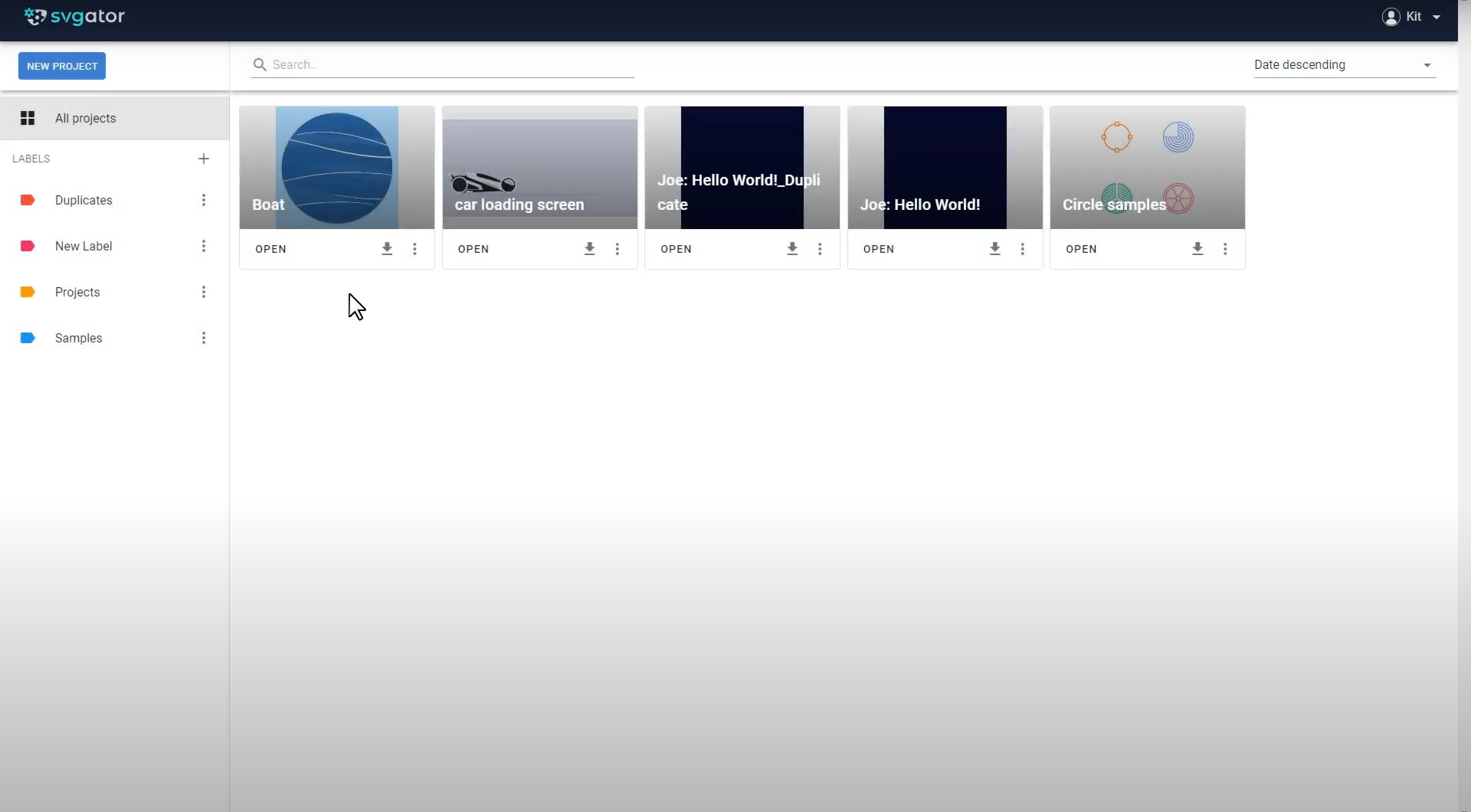
If needed you can download them right away with their previously set export settings by clicking on this button.
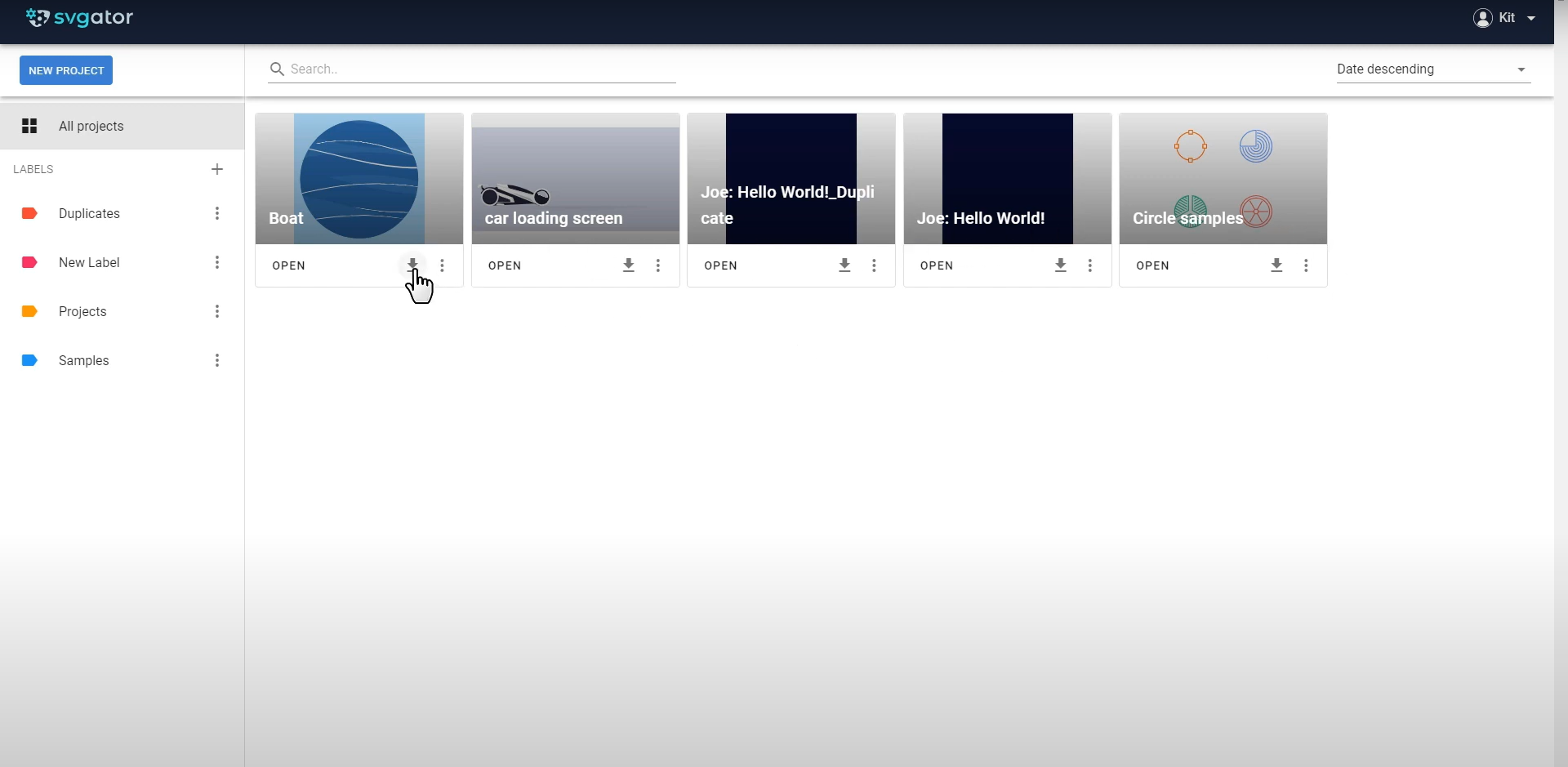
You can also select, delete, or label multiple projects at once by simply clicking on their thumbnails and using the options above:
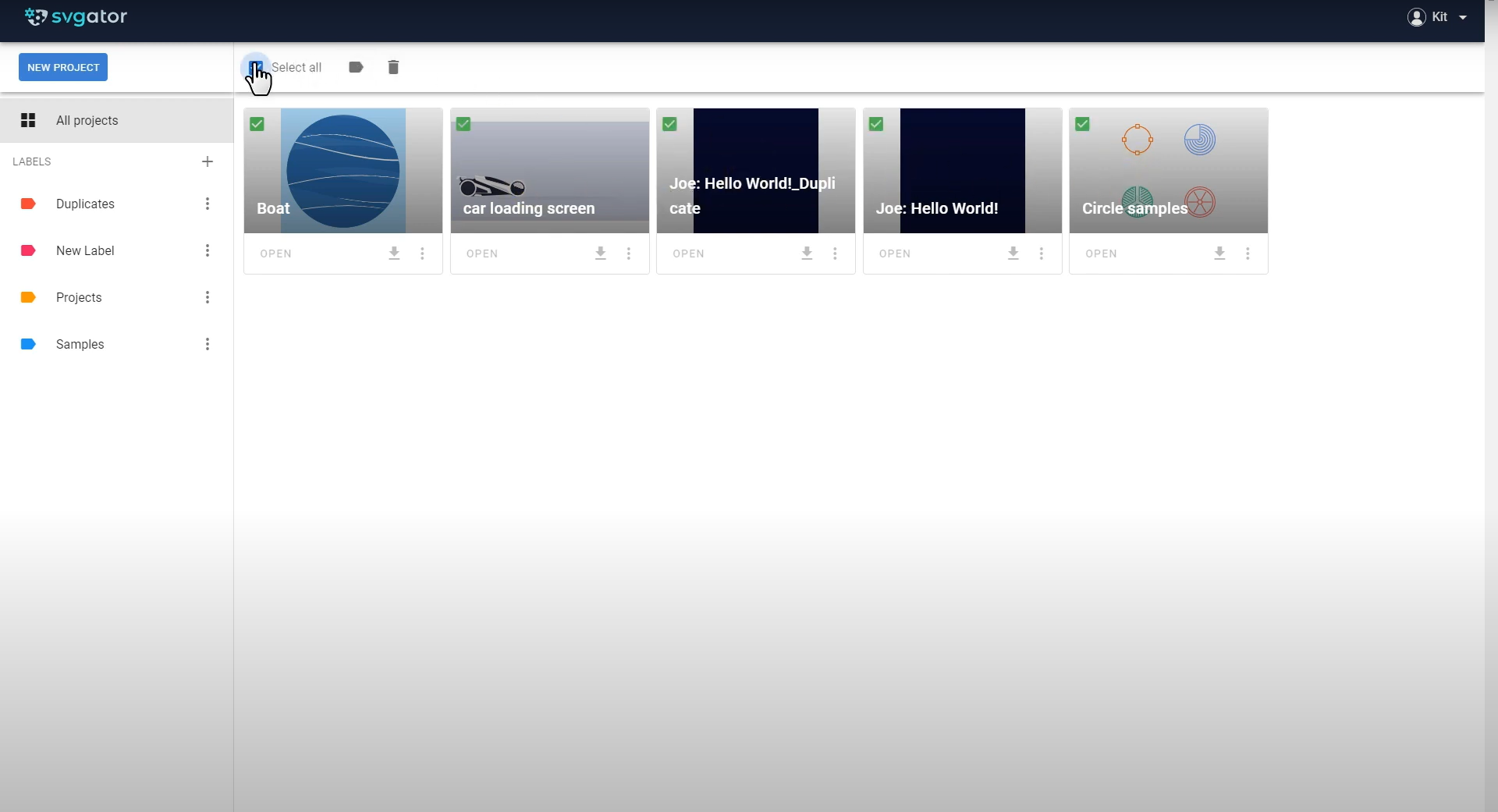
On the three dots here you can duplicate, edit, or delete the project.
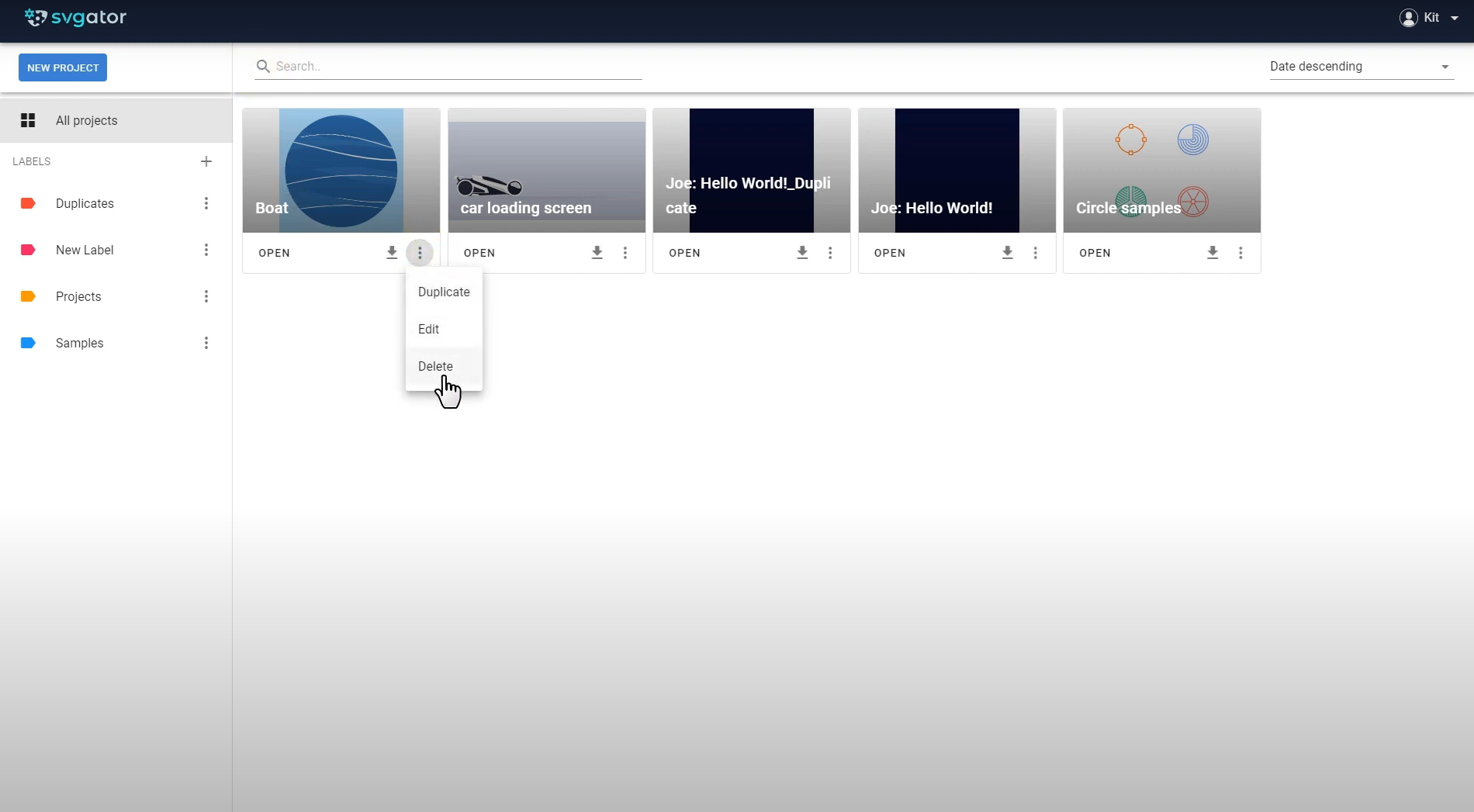
By selecting edit on a project, you can rename it or add an existing label. Labels are shown on the left. To create a new label click on the plus icon, add a name and pick a color. You can have multiple labels and even projects with the same name. Labels are very helpful when it comes to being organized.
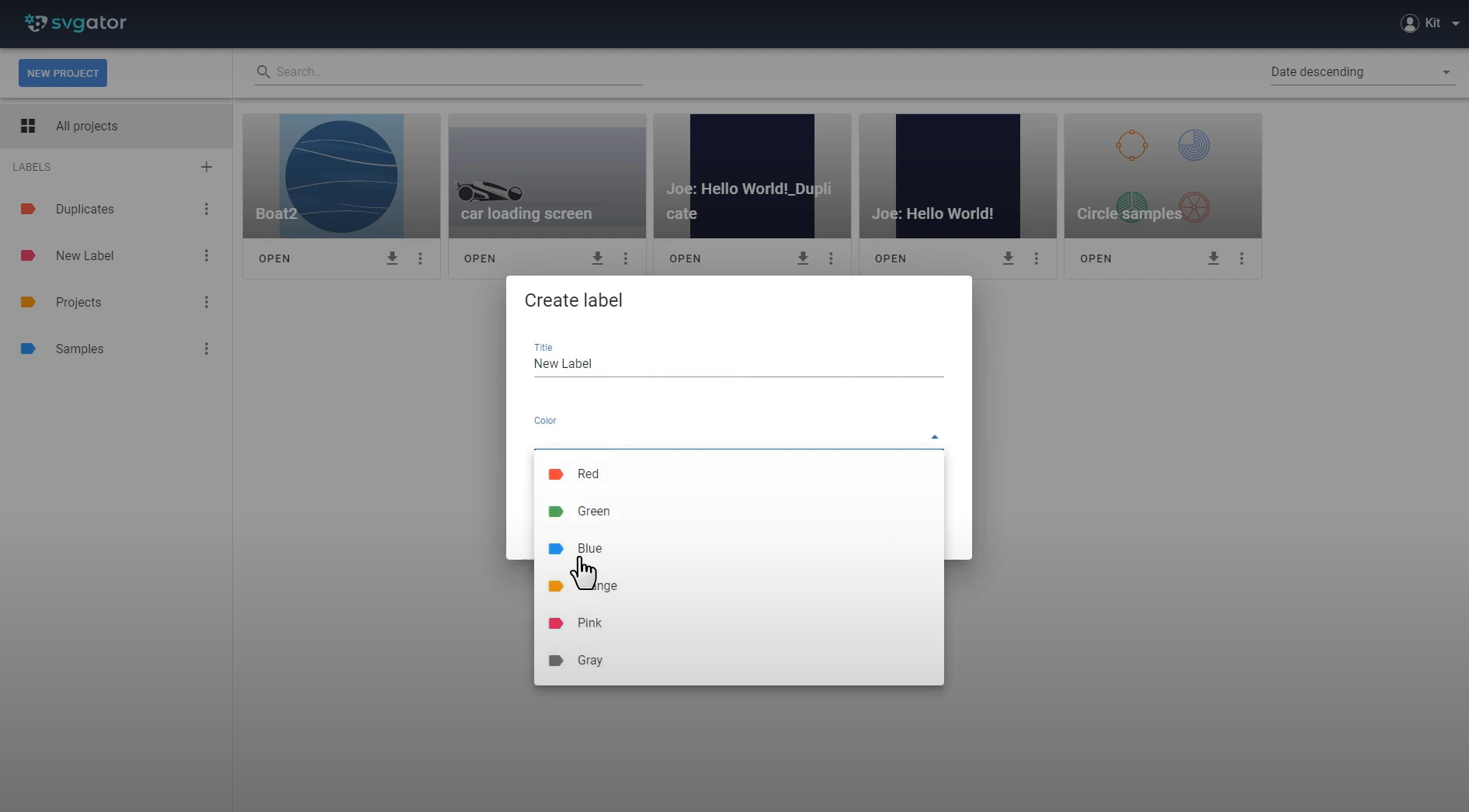
You can also edit or delete any label by clicking here on the three dots:
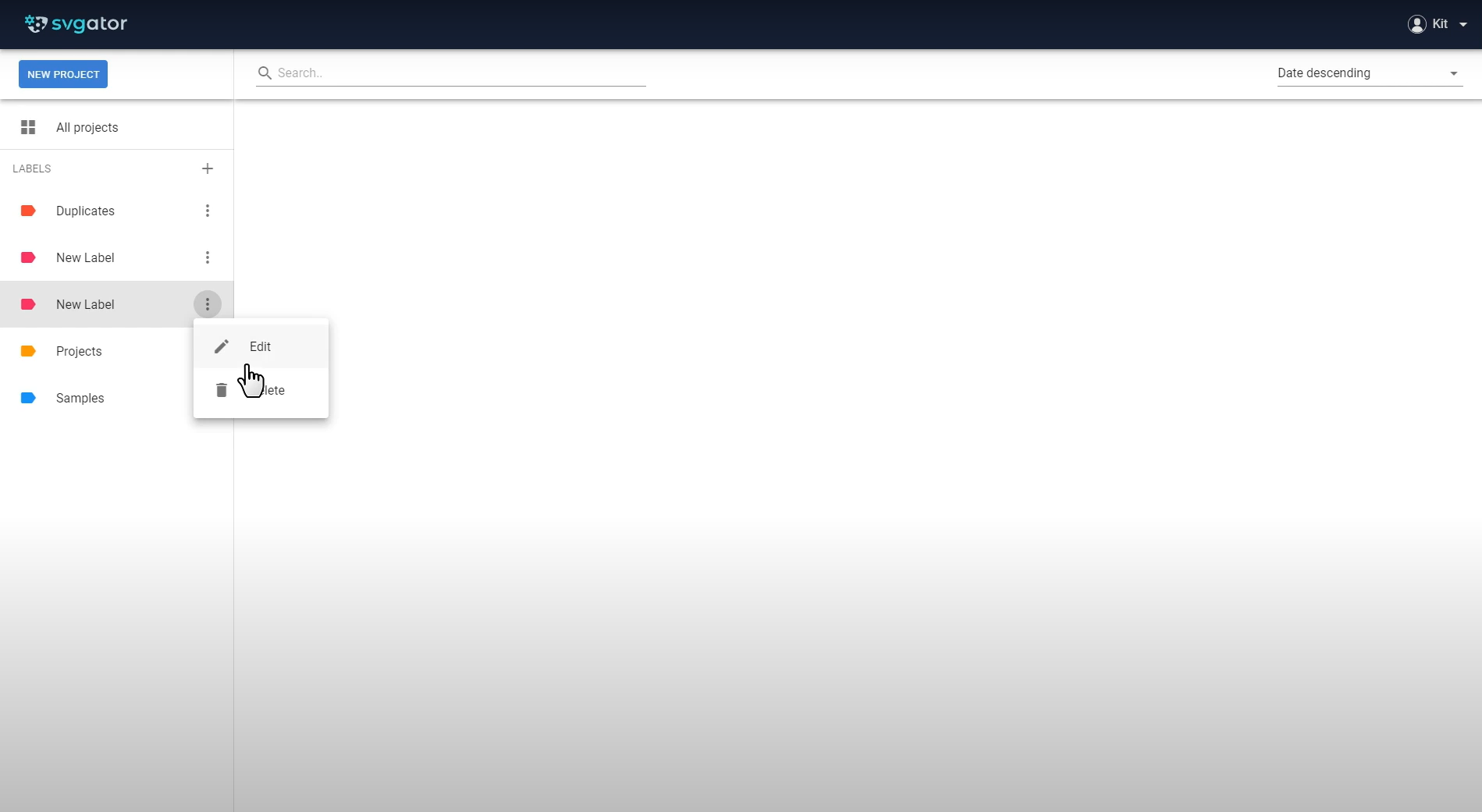
To see all your projects, regardless of the labels, click here on All projects:
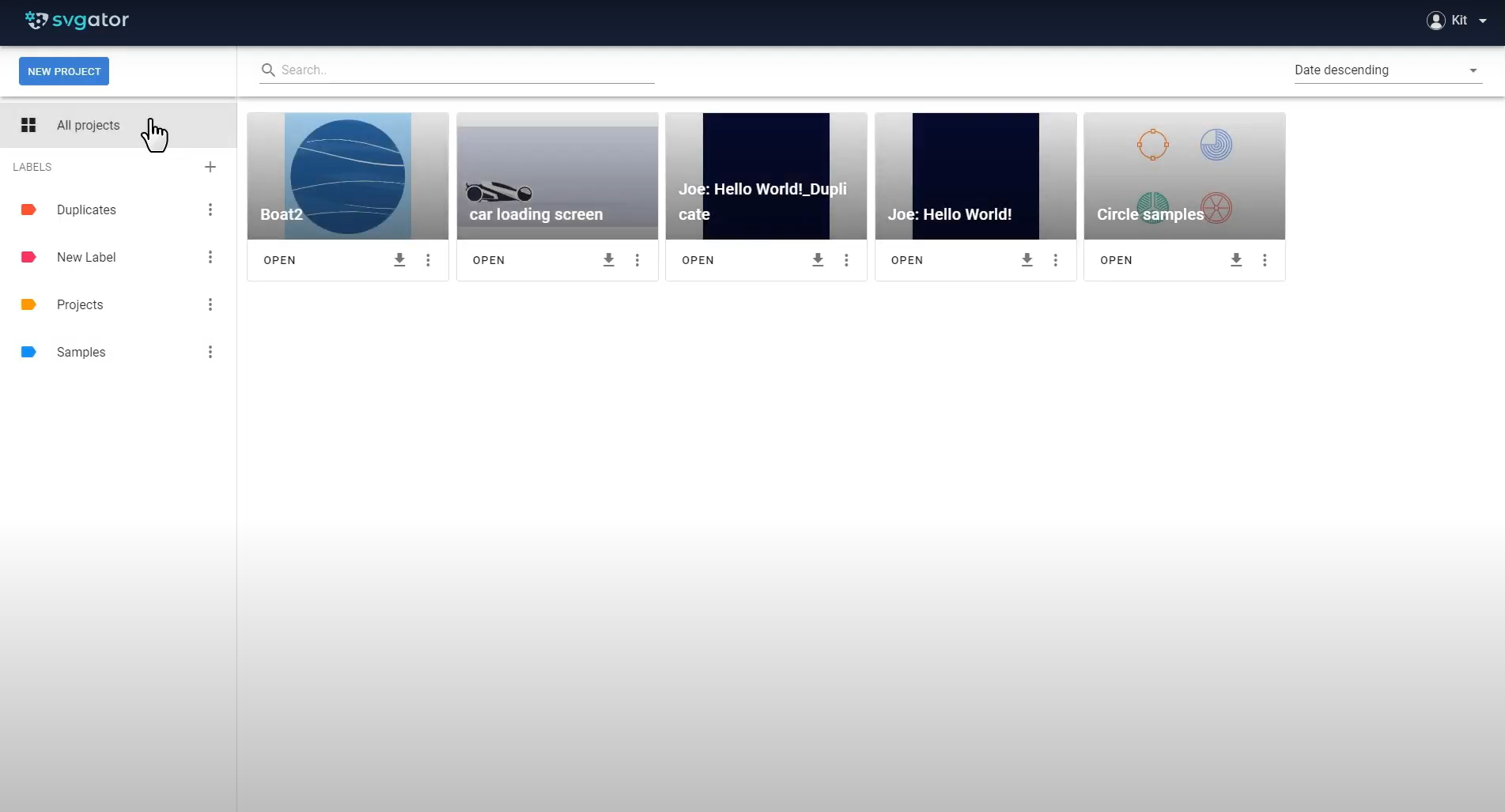
You can also search for a specific project using the search bar here:
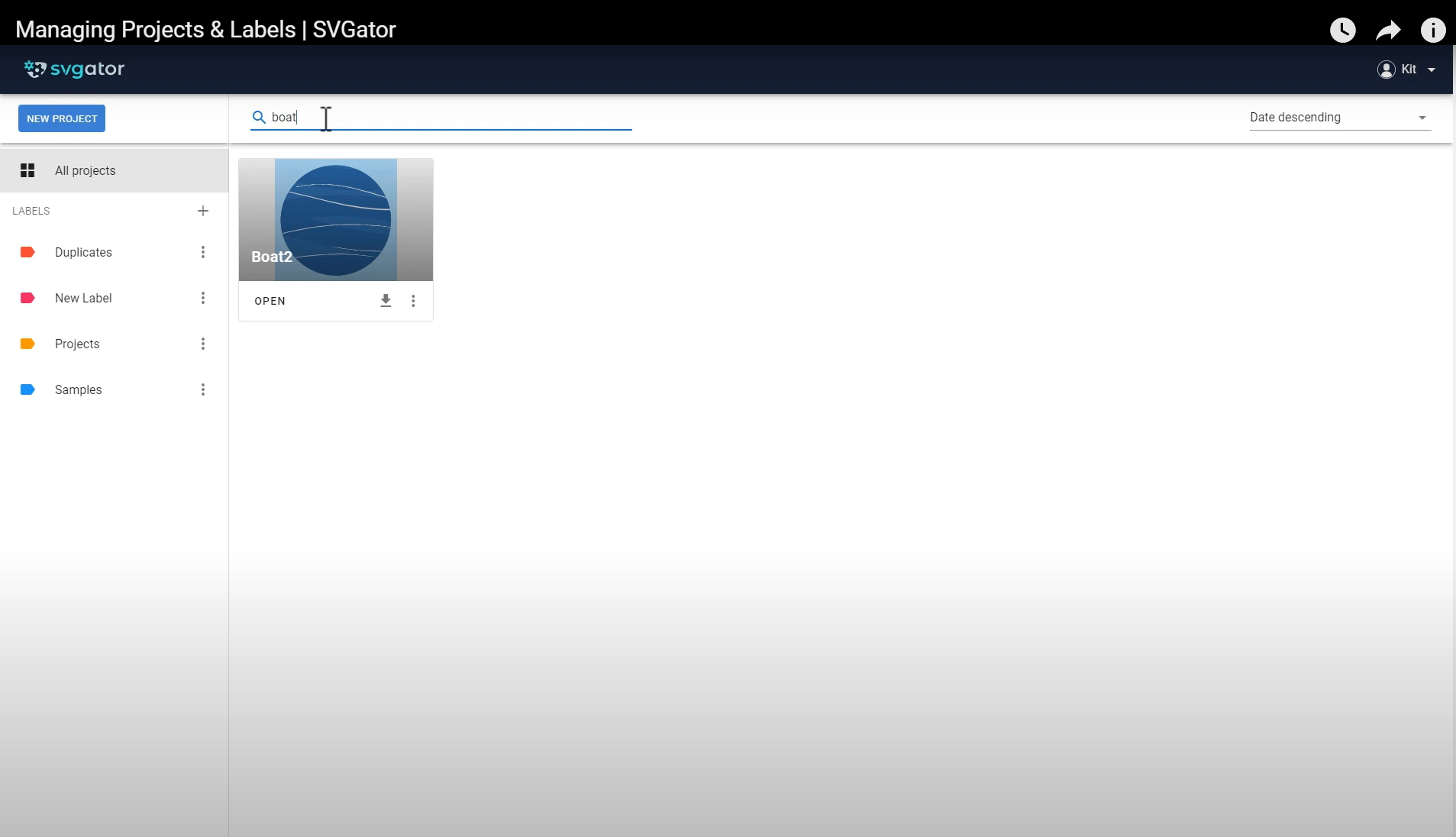
Still got questions? Send us an email to contact@svgator.com and we will get back to you as soon as we can.